Acrobat
Two ways to save PDFs for two very different reasons
1. Retain all formatting, including page size (recommended for saving posters to send to a printing service):
Always use the Save As... option from your application, whether it is Word, Photoshop, Illustrator, Powerpoint, or any other app that allows you to save directly to PDF.
Before doing this, though, be sure you have already saved the file you are saving to a PDF. Some apps, when saving as PDF, will re-open the app as a PDF, so any subsequent changes you make will not be saved back to your original document. These recommended steps are:
1. Save the file or open a saved file.
2. Save as... PDF.
3. Close the file.
Do not use the Save as Adobe PDF button. That function is provided by an Adobe PDF plug-in and may potentially substitute fonts or reformat your document! The Save As... option is provided by the application and will save the document without any font or format changes.

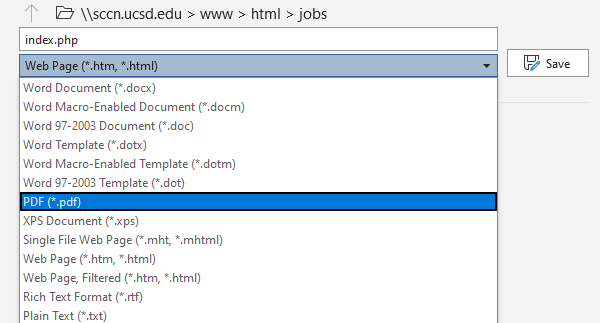
2. Save a flattened image on standard US Letter, no matter what the original document size is (recommended for government agencies that require flattened PDFs):
This option requires that you have Adobe Acrobat installed on your computer.
Print (Ctrl-P, Command-P) the file.
Choose Adobe PDF as your printer.
Click Printer Properties.
Click the Adobe PDF Settings tab.
Uncheck Rely on system fonts....
Click OK.
Click Print.
Navigate to the folder where you want to save the file and click Save.
